Hard Disk Drive (HDD) Bad Sector Recovery- Part 3
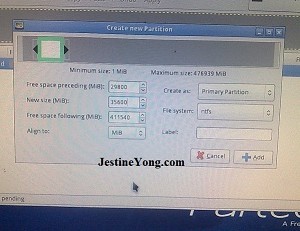
Here is the link to Part 2
=======================
Because the disk starts with bad area I added this to ‘freespace preceding’, so it won’t end up in any partition and added the first good area to ‘new size’ so it becomes the first partition.
Second bad and good area.
Third and fourth area
At the end I booted windows and full formated all new partitions, and they all worked good.
As final test I filled them with data and then copied data from new partitions to my primary disk and it all copied good and fast.
I repaired a lot of drives this way and most of them are still working. It is interesting to note thatdrives usualy go bad in the windows area, so I usualy don’t use repaired drives for OS installation, rather as secondary data disks. This may look as a waste of time to people from richer countries but for us that are not so lucky it can be a life saver. Last yeat one of my friends bought a new laptop and within 6 moths it was 3 times in service always hdd problem. Each time it was returned from service as repaired although windows would usualy die the same day. He didn’t have money for a new hdd so he brought it to me. Only 20gb were good from a 500gbhdd, everything else was slow/delayed sectors but none were bad.
TIPS
To delete old partitions with MHDD use ERASE function on first 1000 sectors. It will erase the partition table and it will look like there’s nothing on the disk, and it will be easier to create new partitions because programs for partition creation like to read old partitions and that is a big problem on drives with alot of bad/slow/erased sectors.
Full format can be done with ERASE function on full disk area, it will also delete all partitions as mentioned, and it is still necessary to rescan the disk after it. It can also be very very slow.
If the scan gets into realy bad area you can use arrows (right and down) on keyboard to jump over some sectors.
Some disks have very badly damaged sectors and you can get CRITICAL FAILURE error. You can see the sector where it happened and try not to scan/erase this area any more or it could brick your hdd. Just remove it from future partitions and the drive should work ok.
Most of such drives are SMART BAD and although repartitioned drive works well, windows 7 will remind you that the drive is failing and needs to be replaced. Because SMART data cannot be edited try to to disable SMART monitoring from bios if option exsistis.
IF there are bad/slow sector only at the end of drive you can use HPA command to cut thedrive to smaller number of sectors. After that all programs will read it as smaller drive. It can be undone with NHPA command (return to fabric size).
IF the first block of sectors (0-255) is damaged and you cannot repair it, from my expirience it is not worth to try to repaire the drive because the drive will write partition data in damaged area and it can happen at random that it won’t be able to read partition positions and you won’t be able to access data or boot to OS.
This article was prepared for you by David Car from Koprivnica Croatia. He has the passion for Electronics and Computers.
Please give a support by clicking on the social buttons below. Your feedback on the post is welcome. Please leave it in the comments.
P.S- Do you know of any your friends who would benefit from this content that you are reading now? If so, forward this website to your friends or you can invite your friends to subscribe to my newsletter for free in this Link.
 (90)Dislikes
(90)Dislikes (0)
(0) (1)Dislikes
(1)Dislikes (0)
(0)





